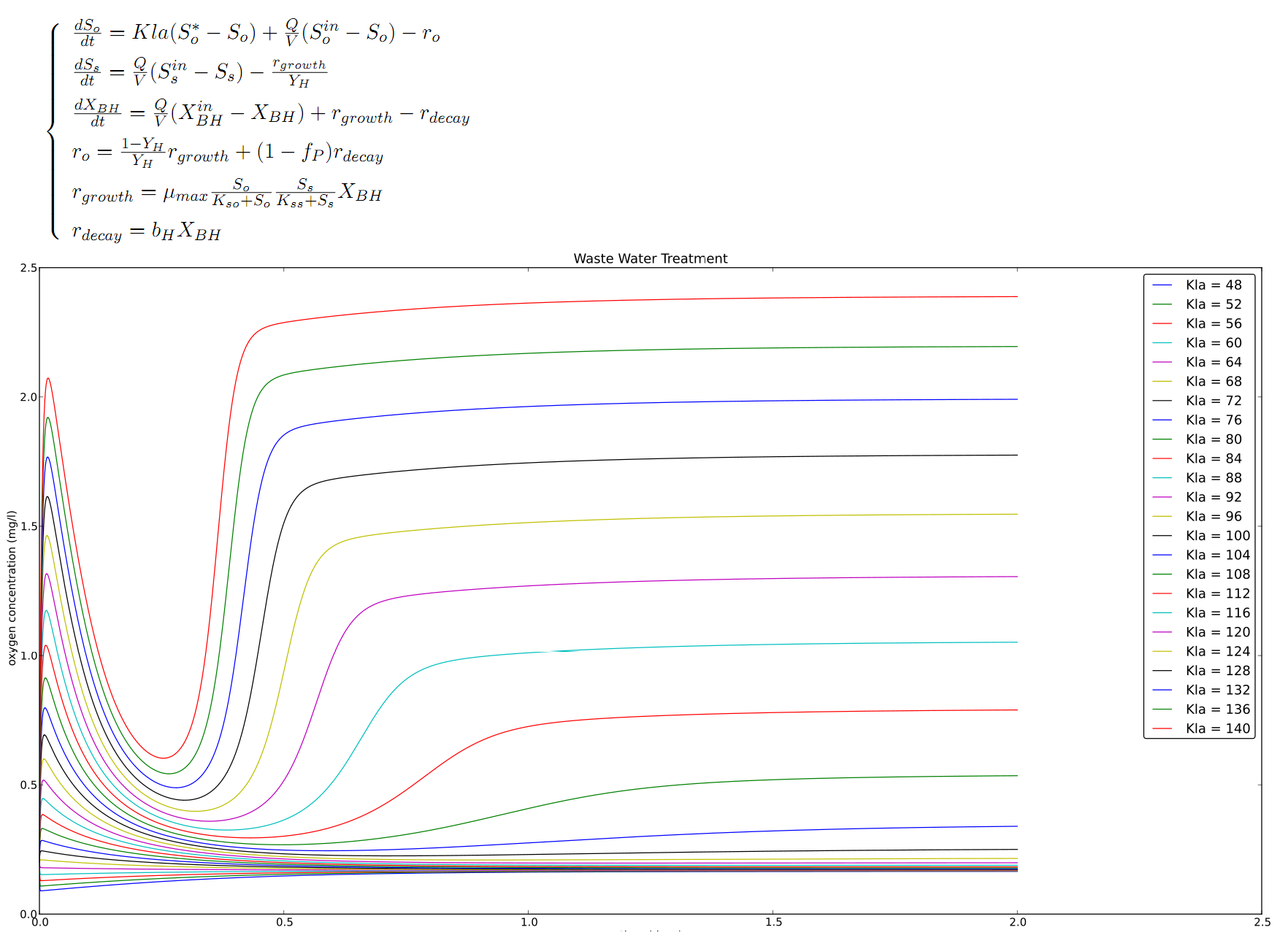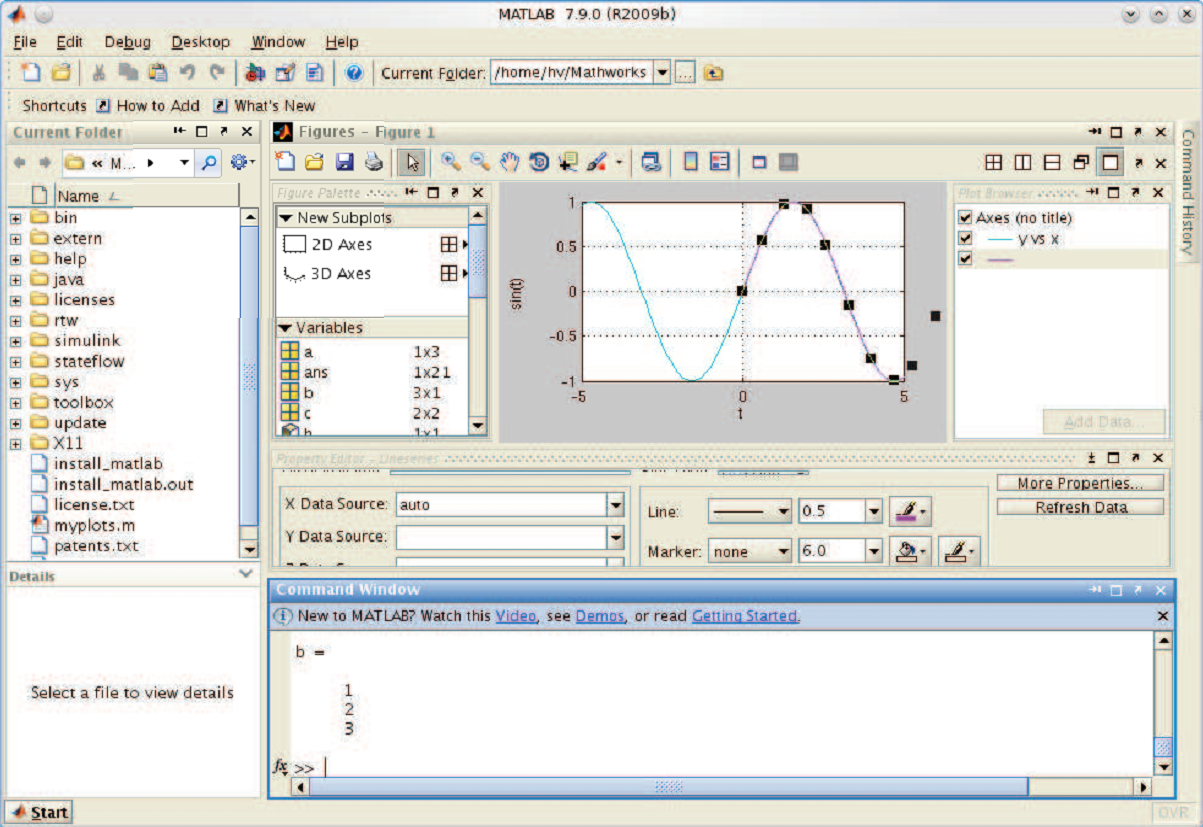|
On this page you will find information about the course "Programming Skills" (1002WETPRV) for the second semester of the 2013-2014 academic year at the University of Antwerp. This page is written in English for the benefit of foreign Erasmus students.
Contact information
ExamsFirst Session
Your total score for this course depends on the following:
To pass the course, you need to obtain an overall score of at least 50% and a score of at least 50% on the individual Python and MATLAB projects and defenses. You will also have to submit all projects and attend all defenses, if not you will get an "absent" grade. Weights for the different parts of the course: to be done. Second Session
To be done (hopefully not) Theory
All lectures (in PDF format) can be found online (on Blackboard) and at the location announced in class.
Lab SessionsIn each lab session, you will be given some assignments and/or a project. A typical lab session will take two hours and have the following structure:
Assignments
These assignments are small exercises to familiarize you with programming concepts. You are expected to finish the assignments before next week's lab session. In the next lab session, one or more of the more challenging exercises will be explained at the beginning of the class, if necessary. Your solutions are not graded. Projects
At the given times in the schedule below, a new "project" is enabled on Blackboard. On every project you will work in pairs of two students. A project solution will include a program in which you have implemented your solution. Your program will be evaluated as follows:
For every project, you submit a small report of the project (+- 1000 words, as a PDF). A report typically consists of (and will be graded on) the following:
Your first task will be to form groups of two and subscribe your group on Blackboard. Both students of your group navigate to working tools, then groups to subscribe. Tools
Throughout the course we will use the following tools that are installed in the pc lab. Install them on your personal computer (not required) as follows (using Windows is highly recommended):
Install these tools before the first lab session! If you run into installation problems, contact Bart Meyers. Blackboard caveats
The burden of timely submission of your work on Blackboard is on you! (late submissions are not accepted)
Planning
|
| Maintained by Hans Vangheluwe. | Last Modified: 2014/12/04 17:49:53. |