
To edit the states and transitions you can use the properties view. It has an integrated Xtext support. This makes correct editing easier. You can also change the appearance of the model elements.
On the palette you will also find a composite submachine state. This is a state that contains a complete statemachine. You can choose an existing statemachine or create a new one.
Xtext JFace Integration
Statemachine Elements reference
SText Reference
The statemachine is validated automatically during build. The elements that cause problems get error markers. You can find the details about the problems on the problems view.
The YAKINDU simulation engine supports simulation modes:
The default setting is cycle based with a cycle period of 300 ms. In this mode the simulation engine processes the state machine transitions in steps of the given cycle duration. The following statechart illustrates this. It is simulated cycle based with a cycle period of 3 seconds.

What happend during simulation is the following:
In contrast to cycle based the event driven simulation mode concentrates on the events of a state machine. The same state machine above could be simulated as follows:
Start a simulation with the different modes as follows
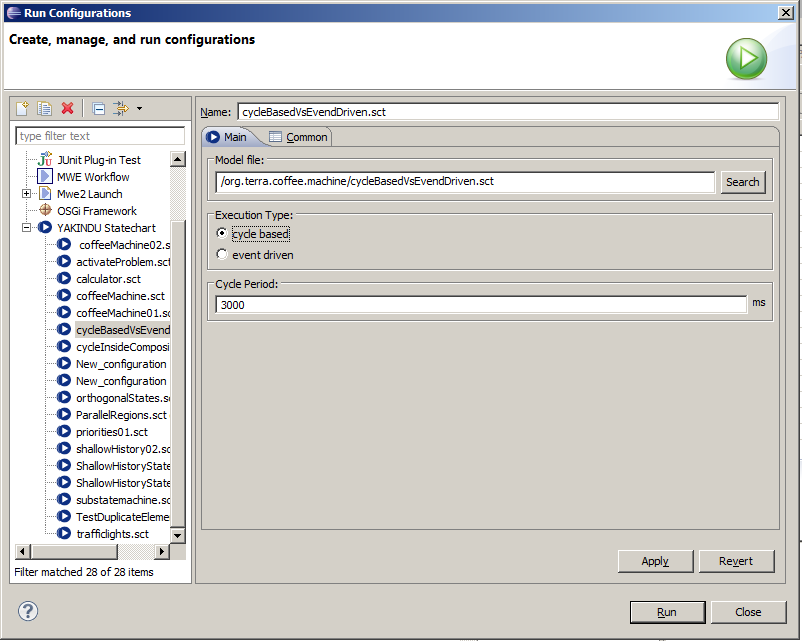
Simulation Concept
Simulation perspective
Simulation View